Attributes are only available in Organizations Plan and Enterprise Plan
Setting Up a Round Robin Team Event
-
Ensure a Team exists
If not already created, go to your organization and create a Team. For example, a team named
Saleswith the slugsales.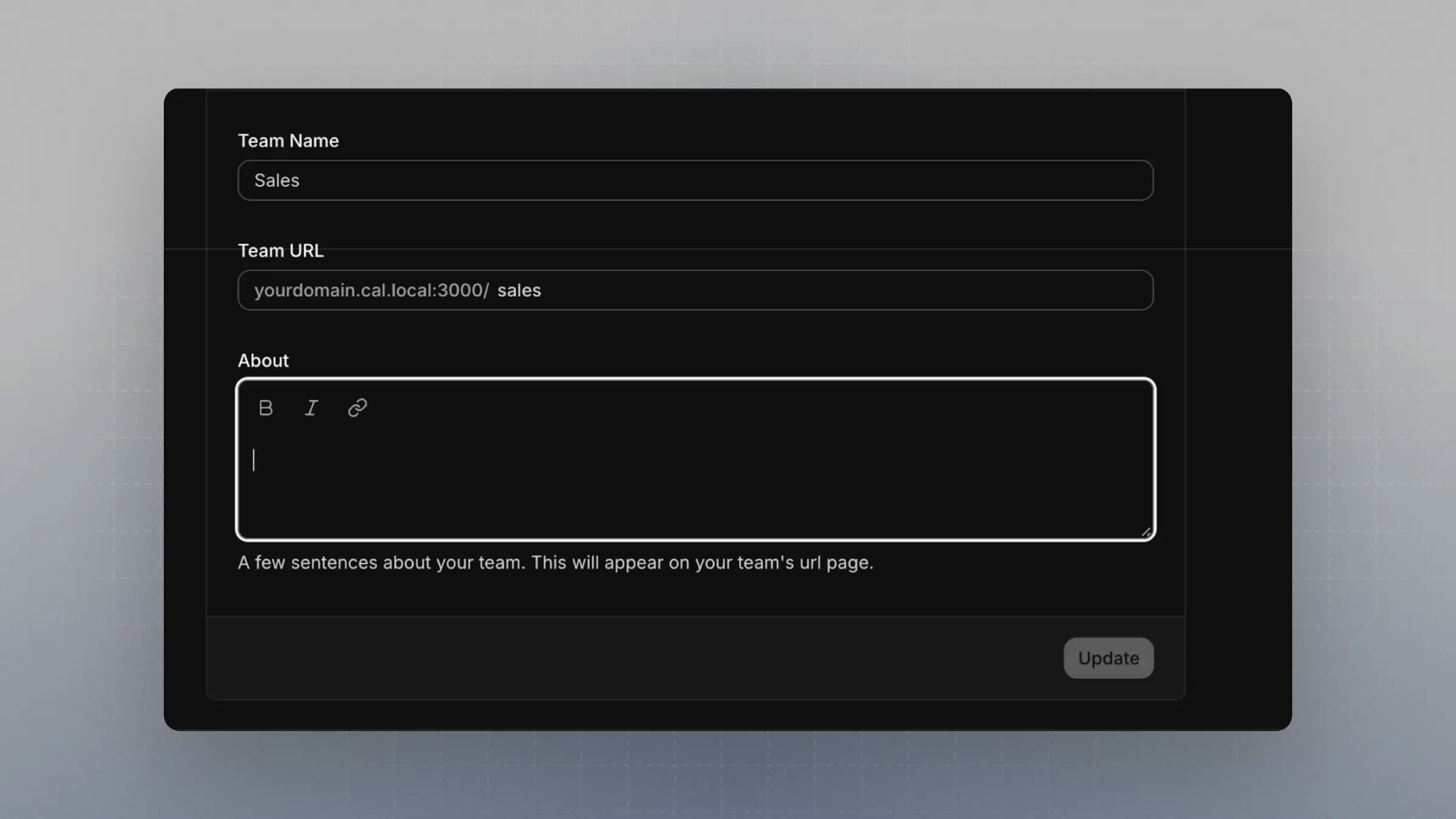
-
Create a Round Robin Event Type
- Create this event under the team you just set up.
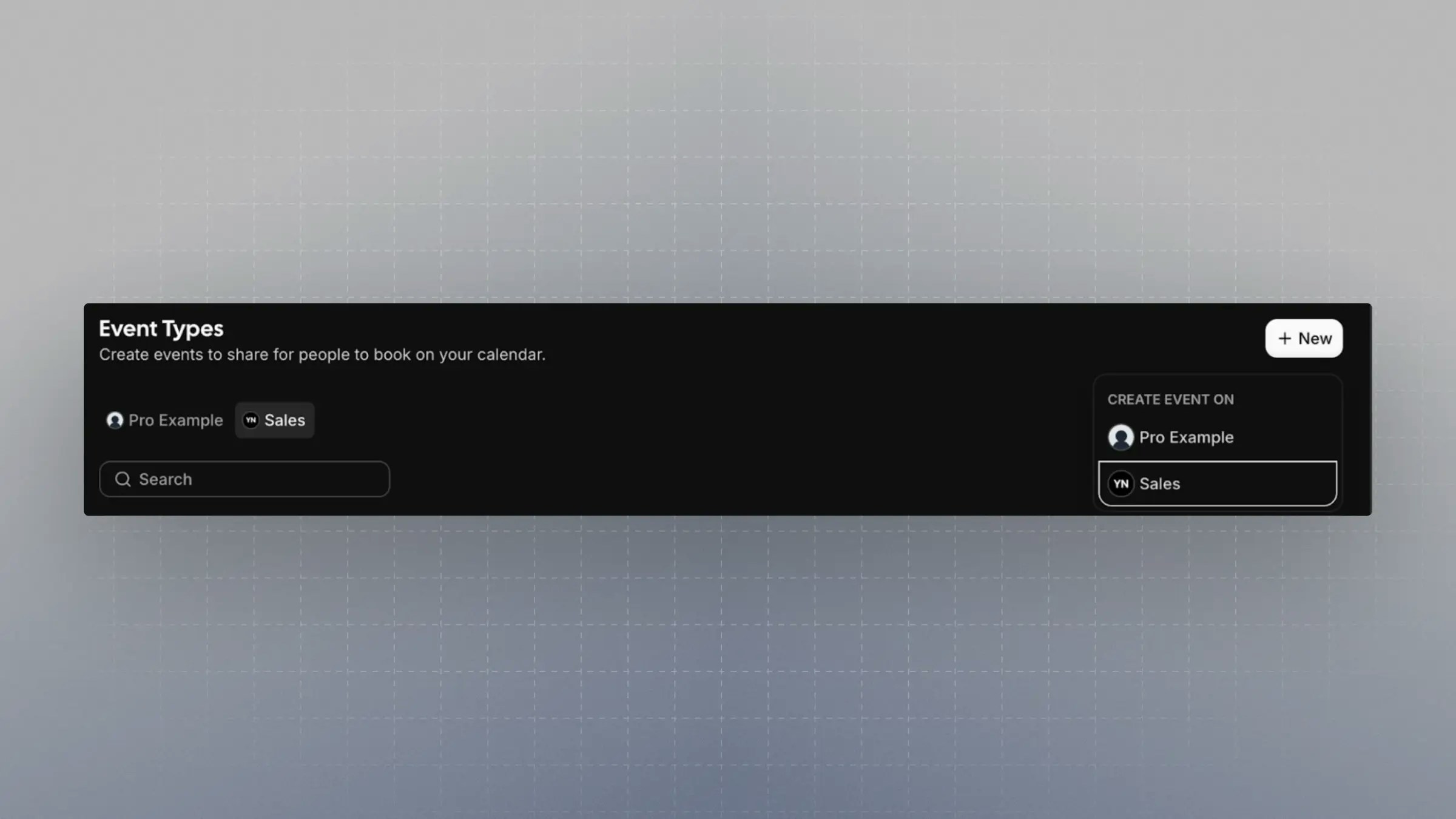
- Important: Enable the setting
Add all team members, including future members. This ensures team members are selected dynamically based on attributes.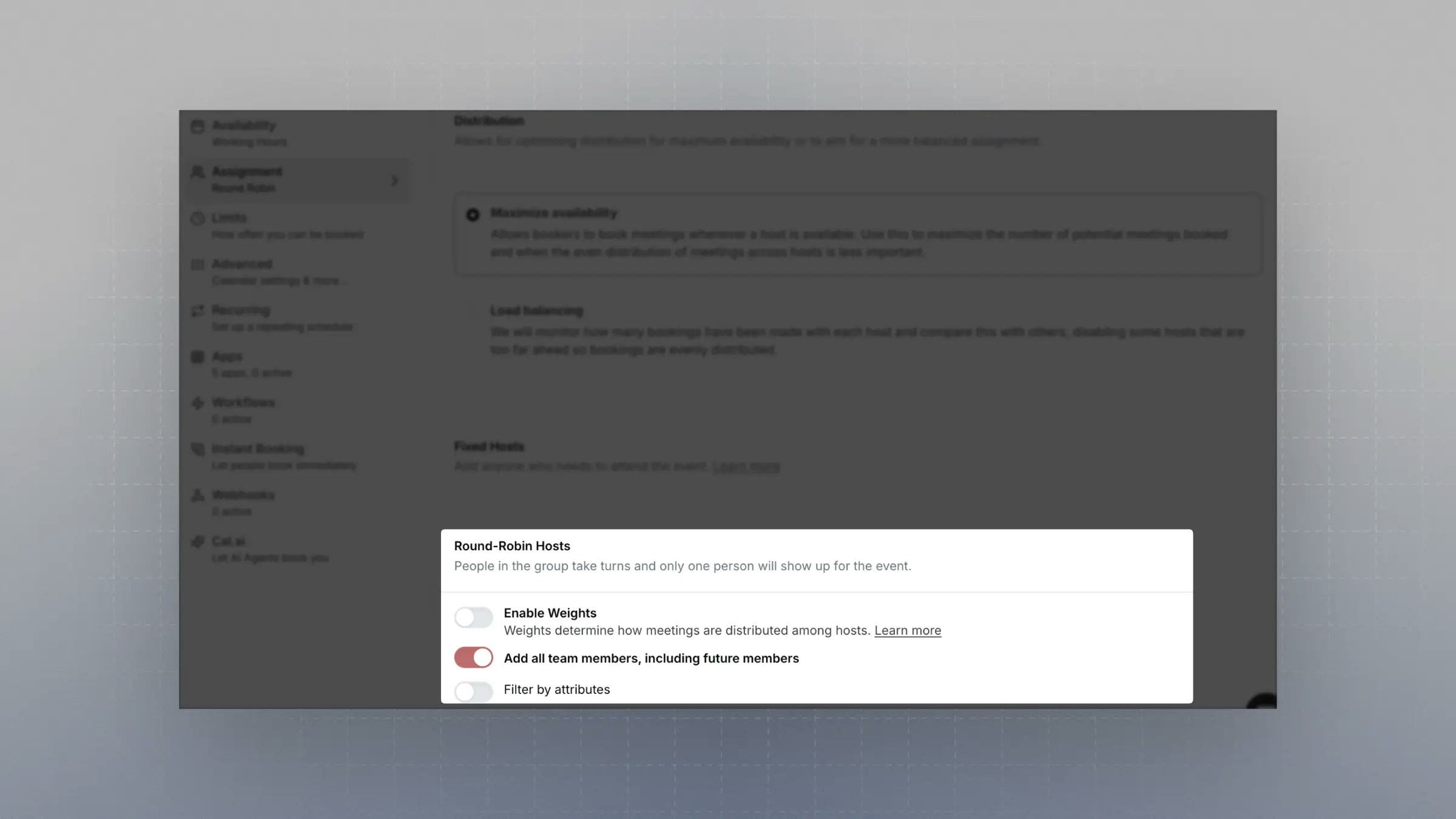
- Create this event under the team you just set up.
Creating an Attribute
Attributes let you define filters that team members can be matched against.- Go to Organization Attributes
- Create one or more attributes.
- For matching use cases, Multi Select is a great option—especially when team members might belong to multiple attribute values.
- Example: Create an attribute with the name
Service (Attribute)to clearly indicate it’s used in attribute-based routing.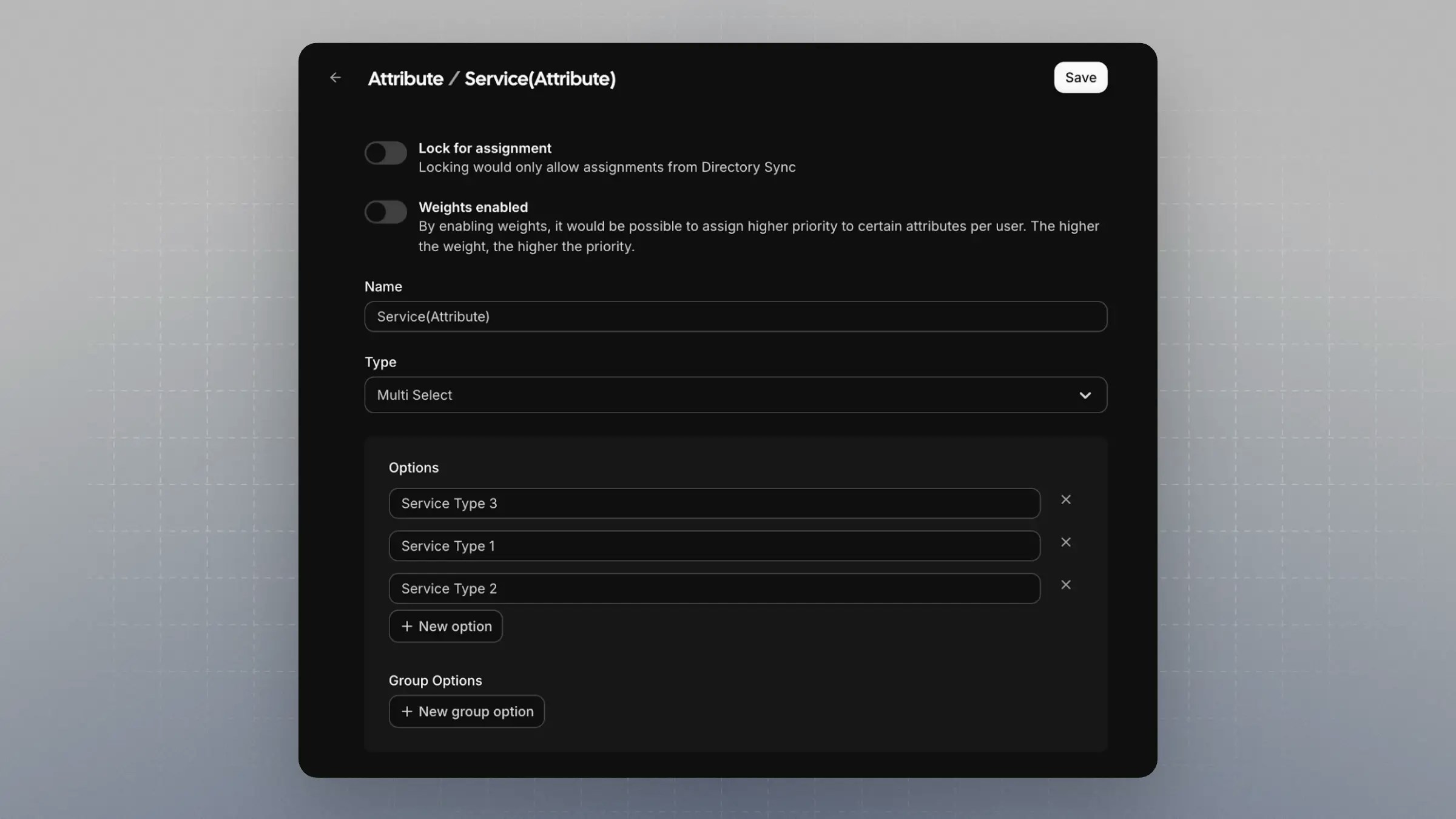
- Assign the attribute to one or more team members. This step is critical.
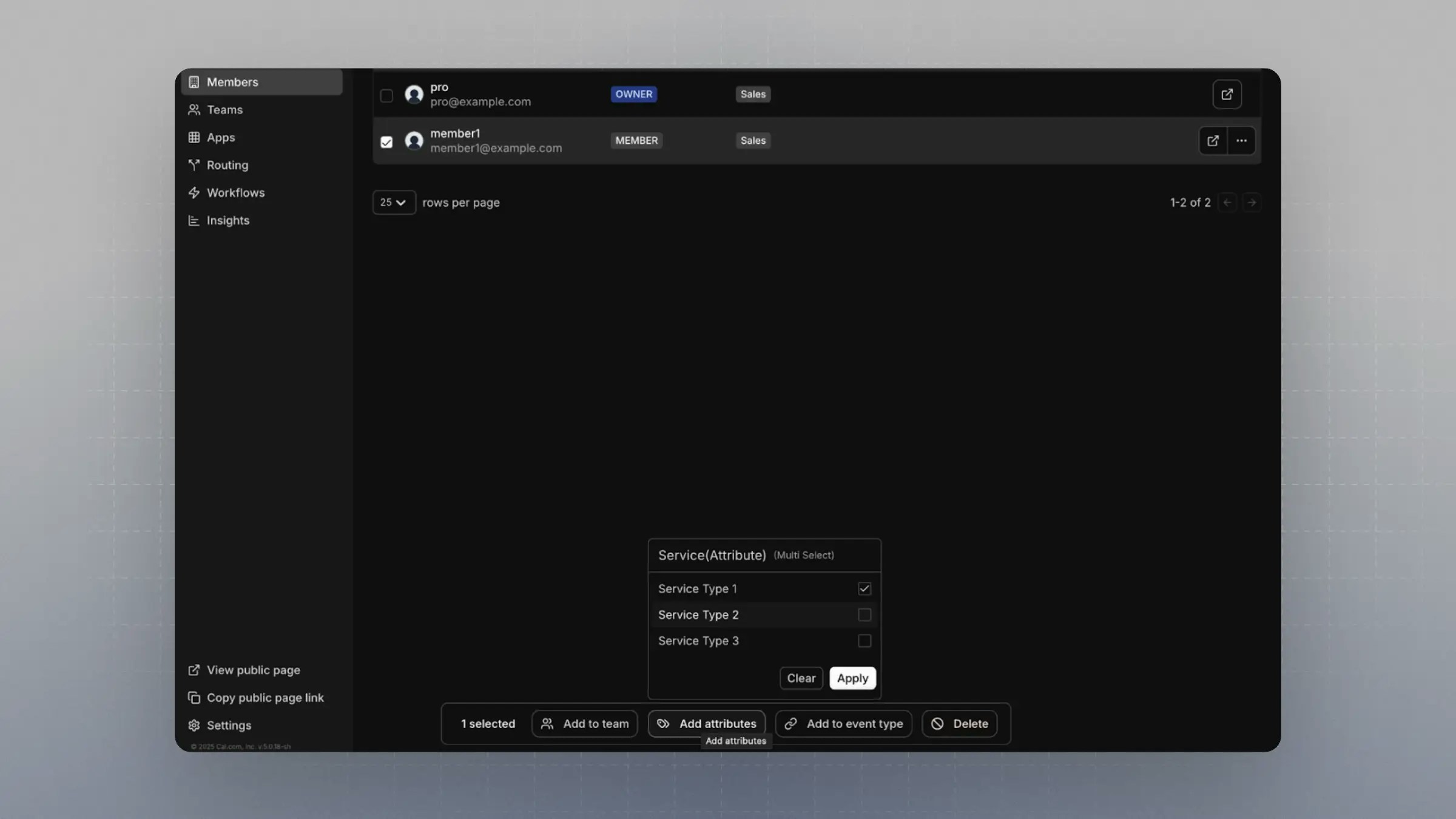
Setting Up a Routing Form
- Navigate to Routing Forms
- Create a new Routing Form under the same team as your event type.
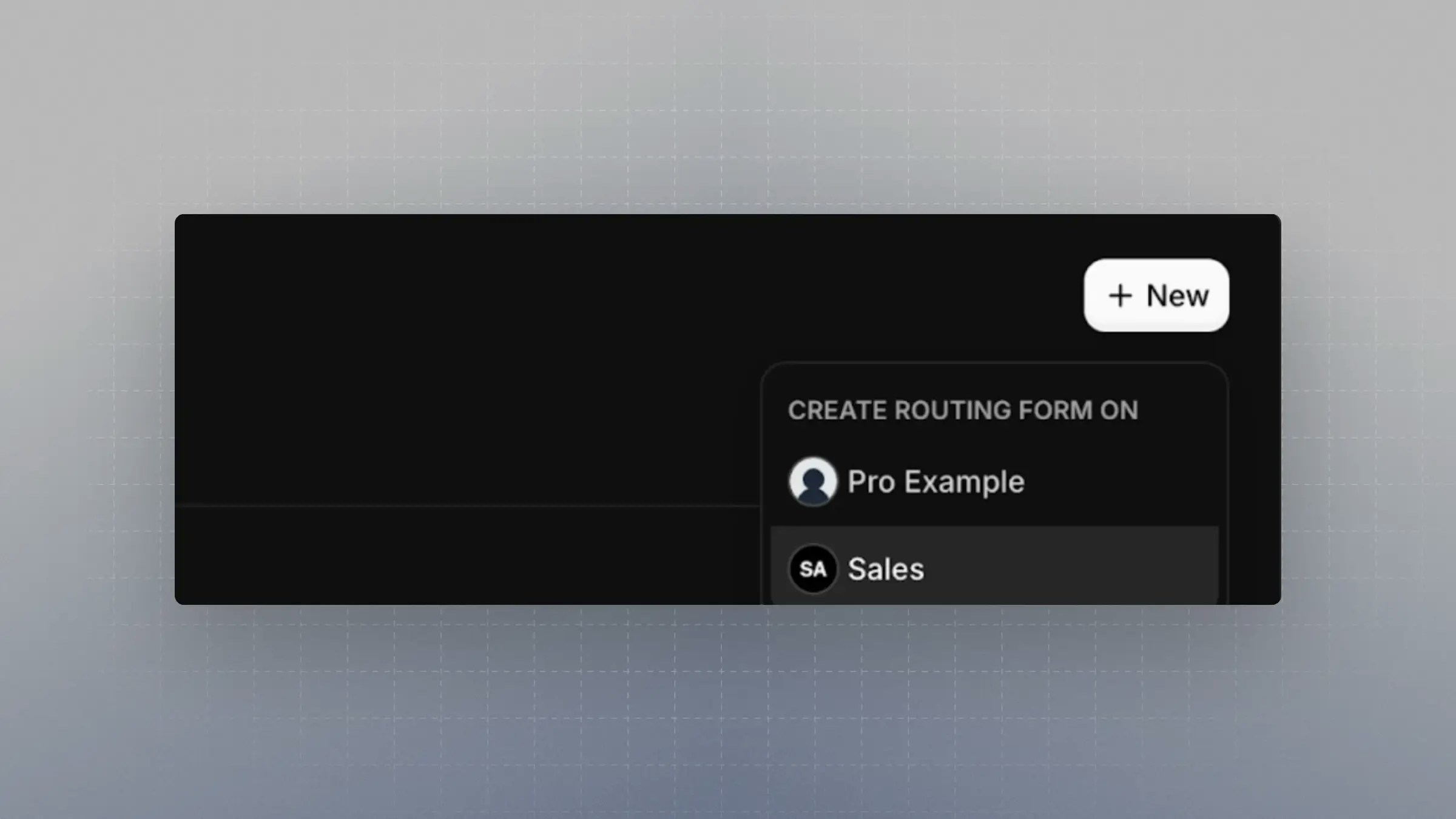
- Add fields that you want bookers to fill out.
- It’s recommended to include an
Emailfield with the identifieremailto enable integrations with CRMs and contact lookup tools. - Refer to this guide for more.
- It’s recommended to include an
- Create another field that matches the options from the attribute you set up.
- The name and identifier don’t have to match the attribute name.
- Example: A
Servicefield with identifierservice, where the options are identical to those inService (Attribute).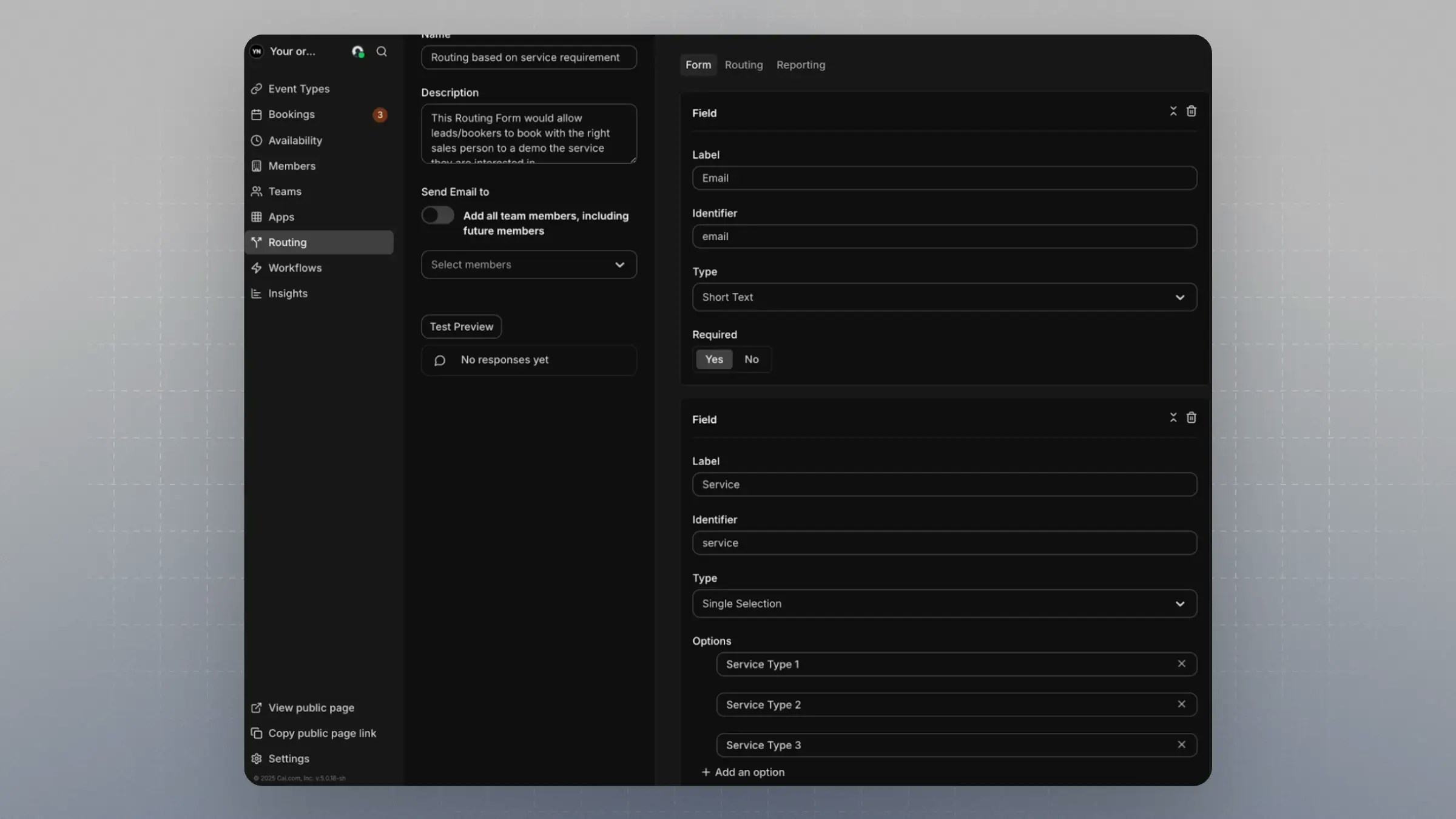
Connecting the RR Team Event, Attributes, and Routing Form
- In your Routing Form, go to the Routing tab
-
Click
Add a new Route -
Link the Routing Form field to the corresponding Attribute
- For example, connect the
Service (Attribute)to theServicefield in your Routing Form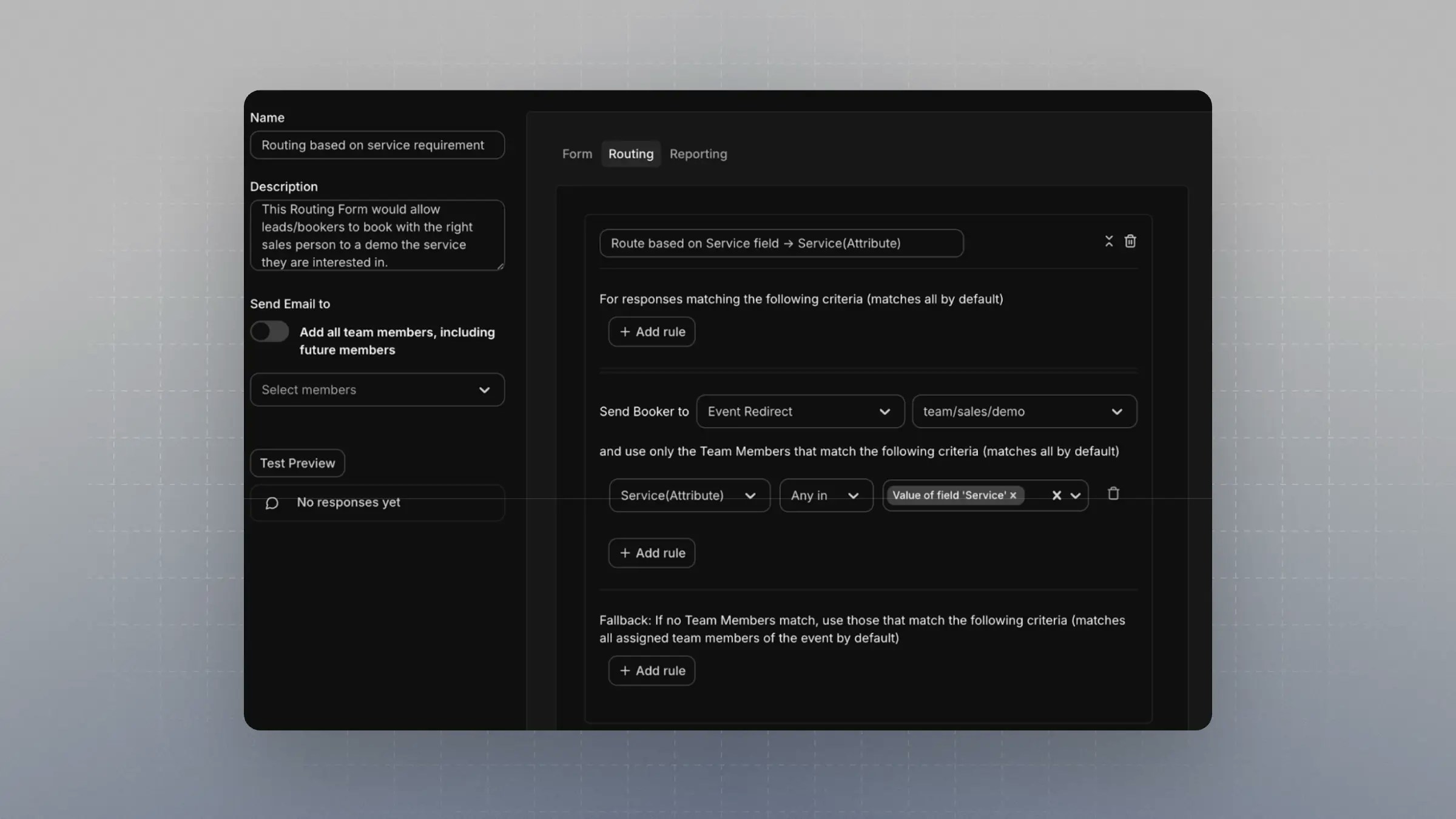
- For example, connect the
-
Click Test Preview on the left
- Input a value that exists in both the Routing Form field and the Attribute
- The system should now route the booking to a team member with that value assigned in their attributes
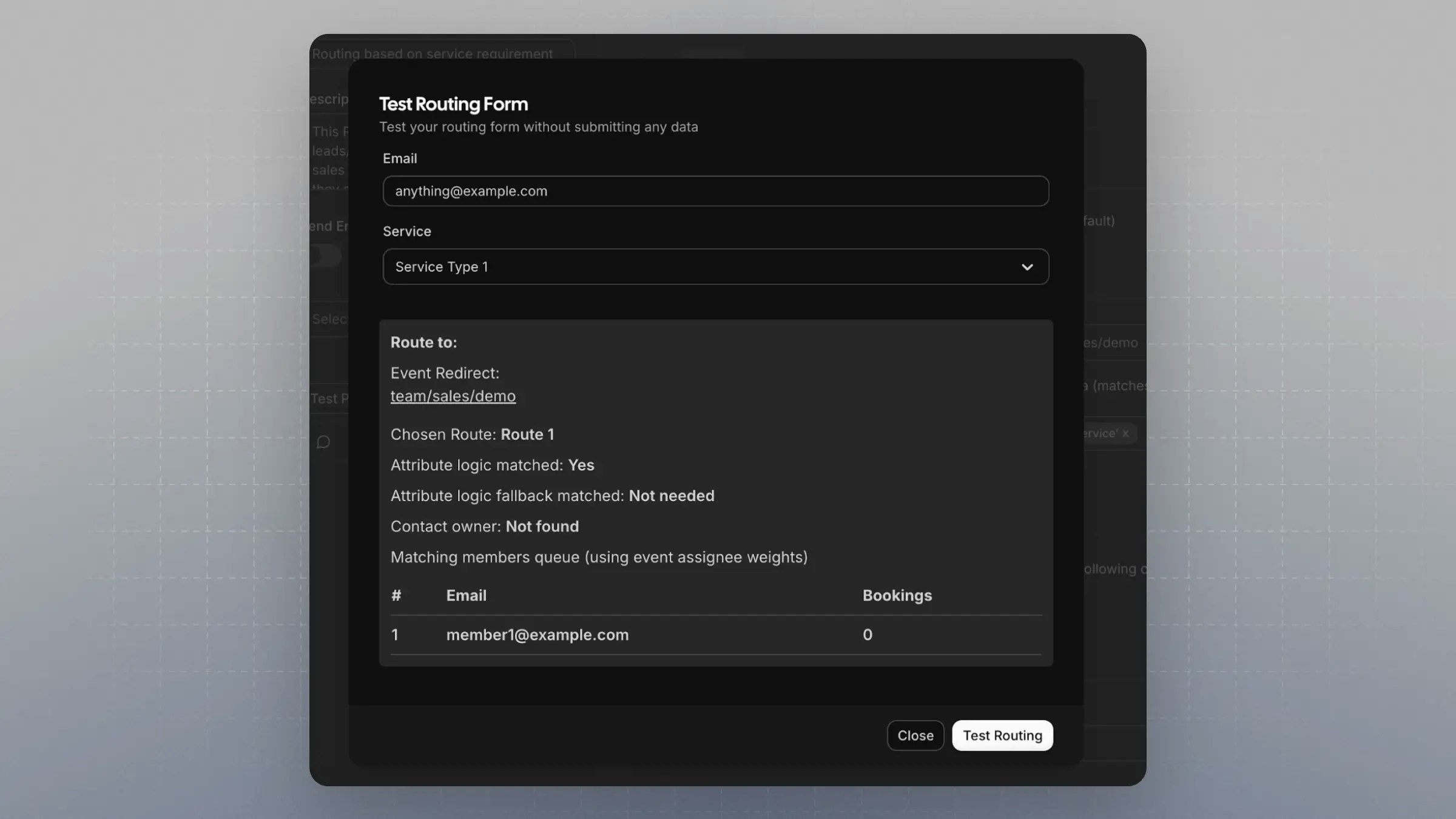
Sending Leads or Visitors to the Router
There are two ways to use the Routing setup for collecting bookings:1. Using the Cal.com Routing Form Public Page
- You can find the public link for your Routing Form in the UI
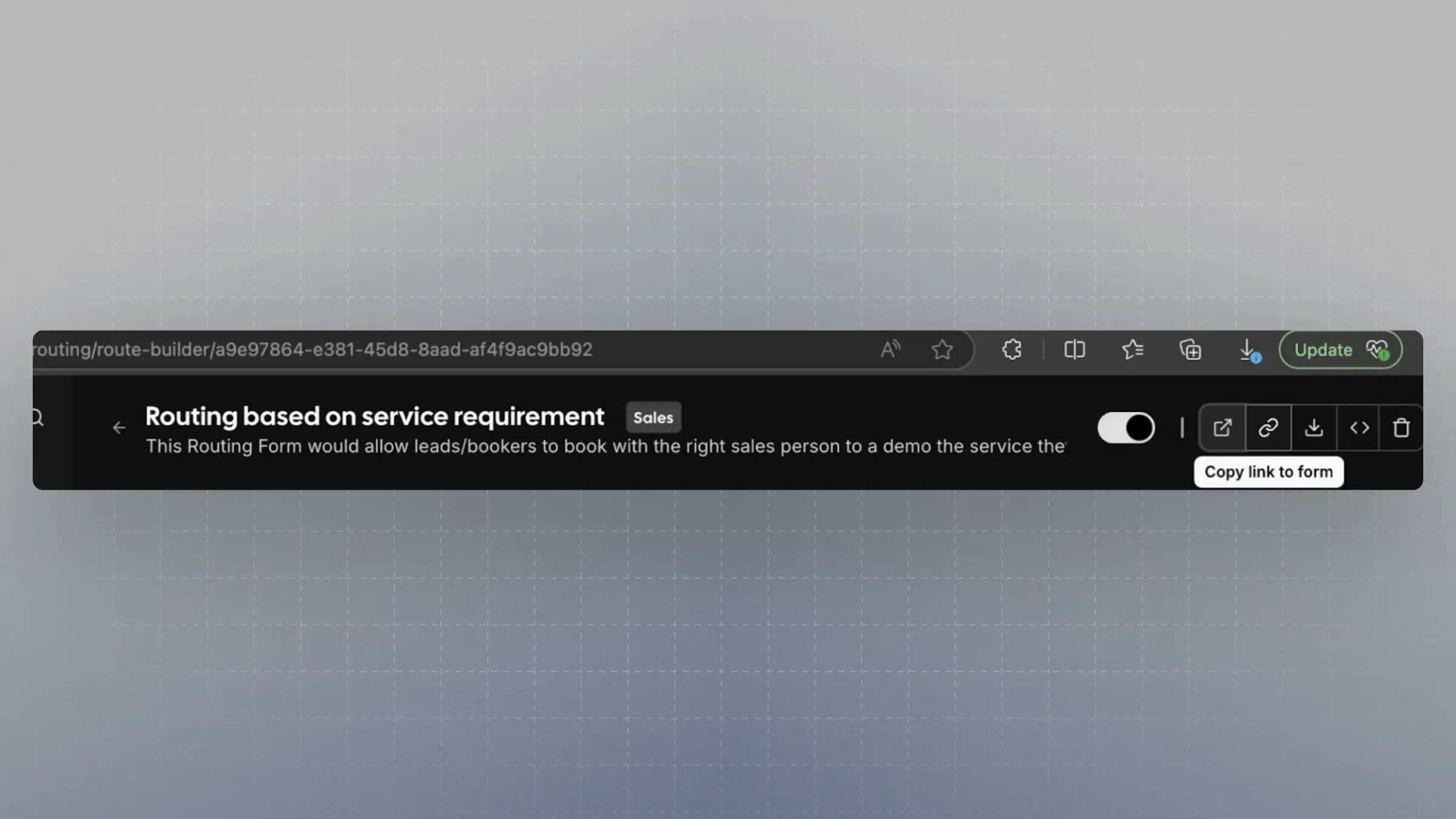
- The URL will look like:
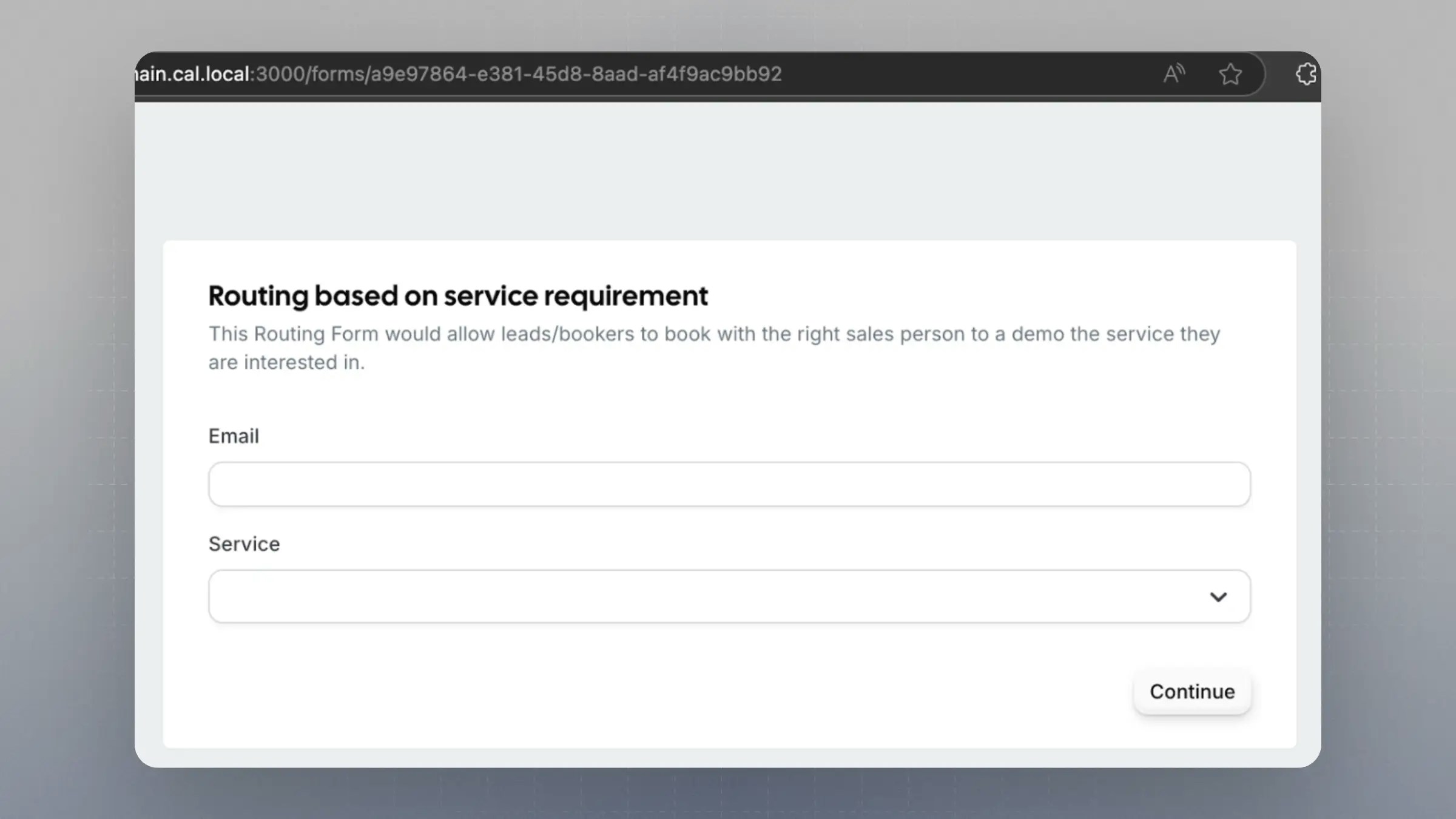
2. Using Your Own Form with Headless Router (Embed Mode)
If you prefer to design your own form UI but still leverage Cal.com routing:- Use the Headless Router endpoint:
- The field identifiers become query params in the URL
- Cal.com will handle the routing and direct the user to the appropriate booking page
You’ve now set up a powerful attribute-based Round Robin routing system that integrates seamlessly with your team structure and forms.